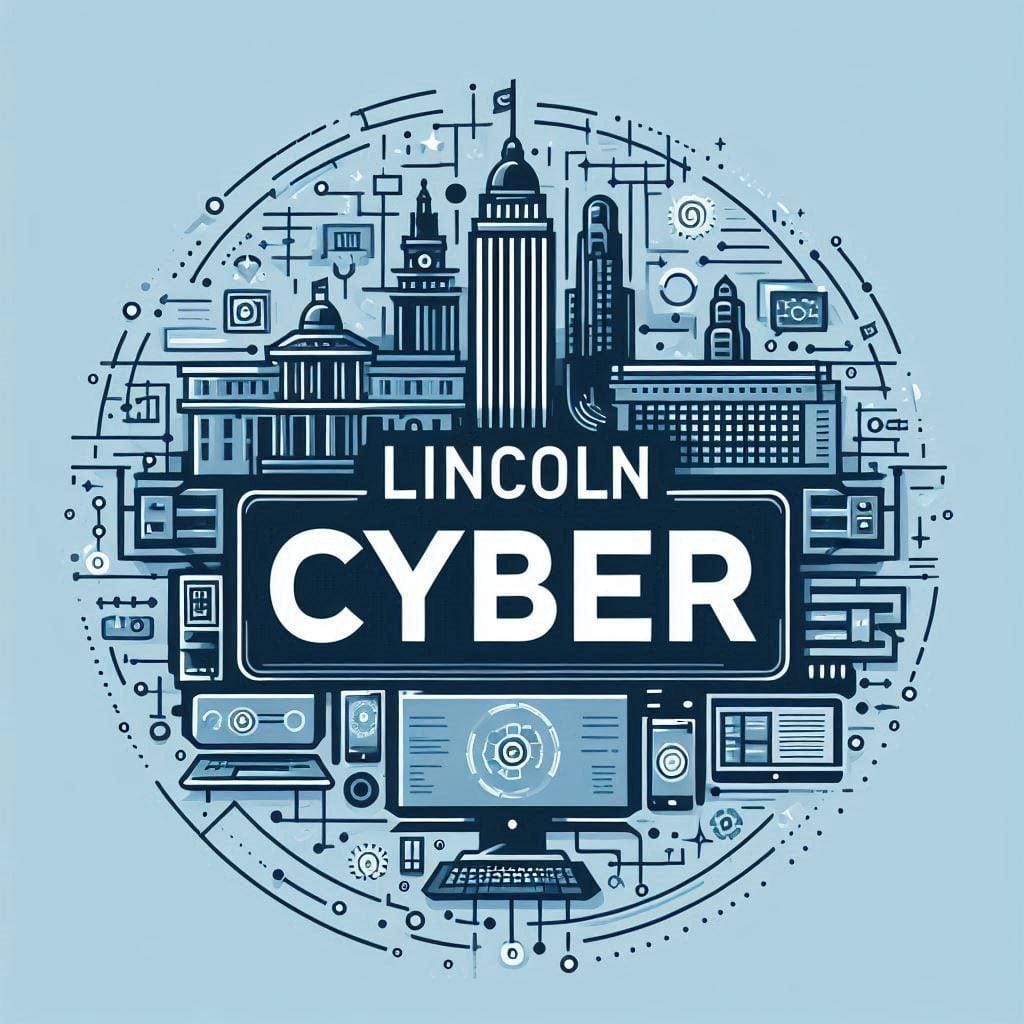How to Build Useful Automations with the Shortcuts App on iOS
Back in 2018, Apple acquired an app called Workflow that allows you to create custom widgets and automations on your iOS device.

Back in 2018, Apple acquired an app called Workflow that allows you to create custom widgets and automations on your iOS device.
This app, now known as Shortcuts, comes preinstalled on every iOS device. At first glance, it looks a bit overwhelming, but once you get the hang of it, it's quite powerful.
Getting Started with Shortcuts
To start using the app right away you can navigate to the gallery of examples featured in the app.

You can try out a wide range of different shortcuts that are geared towards making you more productive on your device.
After getting your feet wet with the premade options, you can dive in deeper and learn how to create your own shortcuts in the app.
Creating Custom Shortcuts in iOS
One of my most used and simplest shortcuts I have on my iPhone is a shortcut to call my son's daycare every day for pick up and drop off. This shortcut puts a widget on my home screen I can press to quickly call them when I am on my way.
Creating a Phone Shortcut
To make this shortcut press the plus icon in the top right of the screen, then press add action.

From there just select “Apps” → “Phone” and then select a contact you would like to call.
After you have created the shortcut, you can add it to your home screen as a widget.
Create Advanced Shortcuts in iOS
The real power behind the Shortcuts app is the ability to create custom shortcuts that help you perform a series of actions quickly. One example is a shortcut to prompt you for text input, take a photo, and then save it to your notes in iOS. I use this shortcut to quickly take photos of job sites while at work.

Integrating Third-Party Apps
Another custom shortcut that I use a lot involves integrating with a third-party app. I wrote a custom Python script that allows me to cross-post to two of my social media accounts, Bluesky and Mastodon. By using the Pyto app and Shortcuts I can quickly send a post to both social media platforms at once.

you can find the code for that Python script on my Github https://github.com/grose1/bluetusk
Automations
Along with the custom widgets you can build in the Shortcuts app, you can also build powerful automations that will run without the need for manual intervention. These automations can perform actions on just your iOS device, or they can tie into the Home app on iOS and control smart home devices as well.
These automations can be based on time of day, location when certain devices are connected to your iOS device, and many other ways. You could automate a text message to send at a certain time of day, or when you arrive at a certain location.


Scripting Actions
Within the shortcuts and automations you build, there is also a large number of scripting actions you can choose from to add even more capability to your automation.

These Scripting actions allow you to create even more powerful automations and shortcuts.
Conclusion
By combining third-party apps, the built-in actions, and the powerful scripting actions available you can build shortcuts and automations for just about anything you wish on your iOS device. Hopefully, this helps you become more efficient on your device.